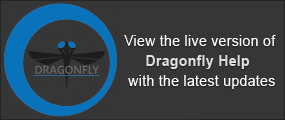Image Data Properties and Settings
Image data that is imported or created appears on a separate line in the top section of the Data Properties and Settings panel. You can control the visibility of datasets within a scene with the icons available in the top section of the panel, as well as access basic information about the dataset and additional settings in the lower section. A pop-up menu is available that provides access to tools for modifying datasets and other functions (see Image Data Pop-Up Menu).
Image data properties and settings
A. Dataset list B. Basic properties C. 2D settings D. 3D presets E. 3D settings F. Explosion panel G. Clip panel
For the selected item in the top section of the Data Properties and Settings panel, the lower section shows basic information about the dataset and settings that can used to modify its appearance in 2D and 3D views. Other options are available in the Scene's Views Properties panel (see 2D Scene's Views Properties and 3D Scene's View Properties for information about modifying scene views).
All datasets that are available are listed in the top section of the Data Properties and Settings panel.
- Click the Datasets icon at the top of the panel to see the available datasets (see Filters for information about filtering the listed items).
- Click the Eye icon on the left side of an item to show or hide the dataset in the currently selected scene (see Object List for more information about changing the visibility of a dataset).
- Select a dataset to view basic information about the dataset and to access settings to modify its appearance in 2D and 3D views.
- Right-click the required dataset to access functions for registering datasets, aligning image slices, cropping, and sampling (see Image Data Pop-Up Menu).
The information available for the selected image data includes its geometry, size, and data type. A large thumbnail is also available for reference.
|
|
Description |
|---|---|
|
Width |
Indicates the total number of pixels along the X-axis and its physical dimension*. |
|
Height |
Indicates the total number of pixels along the Y-axis and its physical dimension*. |
|
Depth |
Indicates the total number of pixels along the Z-axis and its physical dimension*. |
|
Time steps |
Indicates the size of the time (T) dimension. |
|
Voxels |
Indicates the total number of voxels in the dataset. Calculated as width*height*depth*time steps. |
|
Size |
Indicates the total byte count. Calculated as X*Y*Z*T. |
|
Data type |
Indicates the primitive data type, either Unsigned character (UBYTE), Unsigned short (USHORT), Unsigned integer (UINT), or Float. See Converting Image Data) for information about converting datasets to different data types. |
| Volume | Indicates the total volume occupied by the dataset. Calculated as voxels*pixel size cubed. |
* Calculated as pixels*spacing.
Additional information about a selected dataset, and the opportunity to modify image spacing, data offset and slope, position, and orientation is available in the Dataset Properties panel (see Dataset Properties).
The following parameters are available for modifying the appearance of image data in 2D views. Note that modifications can only be applied if the dataset is selected in the list and is visible in the currently selected 2D view.
2D settings

| Description | |
|---|---|
|
Opacity |
Determines the opacity of the selected dataset in all 2D views of the current scene.
|
|
2D LUT |
Allows you to apply Look-Up Table (LUT) functions, which determine how regions within specific arrays of intensity are highlighted and how color is applied. Applied LUTs can be edited interactively to optimize visualizations.
|
|
Interpolation |
Allows you to apply interpolation to the views of the selected dataset in the current scene. The following interpolation schemes are available: Linear… Considers the closest 2x2 neighborhood and then takes a weighted average of these 4 pixels to arrive at its final interpolated value. Cubic… This interpolation scheme goes one step beyond Linear by considering the closest 4x4x4 neighborhood of known pixels. Will result in smoother looking images than Linear. |
Applying a 3D preset to selected image data lets you quickly apply groups of 3D settings, scene's views properties, and lighting effects to improve the visualization of 3D renderings.
3D presets

| Description | |
|---|---|

|
Grayscale, no lighting. |

|
Solid, with lighting and shadows. |

|
Realistic, with lighting and shadows. |

|
MIP mode*. |

|
Biological with LUT applied and with lighting and shadows. |

|
ISO surface*. You can adjust the ISO value in the 3D settings box (see 3D Settings). |
|
|
Solid #2, with lighting and shadows. |
|
|
Realistic #2, with lighting and shadows and with Gamma boost. |
|
|
Edge contrast. You can adjust the slider in the 3D settings box (see 3D Settings). |
|
|
Concrete. |
|
|
Metallic. |
|
|
Saturated. |
* This is a global setting that will be applied to all image data in the selected 3D view.
The following parameters are available for modifying the appearance of datasets in 3D views. Note that modifications can only be applied if the dataset is selected in the list and is visible in the currently selected 3D view.
3D settings

|
|
Description |
|---|---|
|
Opacity slider |
Determines the opacity of the selected dataset in the 3D view of the current scene.
NOTE The Opacity slider will change to a Contrast slider whenever Edge contrast is selected as a 3D setting. |
|
Absolute LUT |
If checked, the selected LUT will be applied independently of window leveling. This means that the colors mapped to specific values will be retained whenever leveling values are changed. If not selected, colors will be remapped to the range of values defined by the window width. |
|
Flip ROI lighting |
Reverses the segmentation light so that low intensity regions are shown more readily. |
|
Gamma boost |
Gamma correction, or often simply gamma, is a nonlinear operation used to encode and decode luminance values. As shown in the following illustration, choosing the Gamma boost option will affect the perceived brightness of an image by making dark regions lighter. Original image on the left, same image with Gamma boost applied on the right. You should note that while gamma affects the brightness of a display, it is not identical to brightness. This is because gamma adjustments are not linear, like brightness levels are. Instead, the gamma setting applies a function to the input levels, which should be visualized as a curved line instead of a straight one, to produce the final output level. This means that the extreme dark and light points are not as affected as the midtones, which are enhanced more because of the non-linear function. |
|
High quality |
If selected, the quality of renderings will be increased by adding more video memory. Original image on the left, same image with high-quality applied on the right. |
|
Edge contrast |
If selected, the intensity values displayed are modulated with the values of their gradient modulus to produce an image in which edges are emphasized and other features are semi-transparent. Original image on the left, same image with Edge contrast applied on the right. NOTE The degree of contrast can be adjusted with the Contrast slider, shown below.
|
|
Cubic interpolation |
If selected, cubic interpolation will be applied to image data in the selected 3D view. If not selected, linear interpolation will be applied. Linear… Considers the closest 2x2 neighborhood and then takes a weighted average of these 4 pixels to arrive at its final interpolated value. Cubic… This interpolation scheme goes one step beyond Linear by considering the closest 4x4x4 neighborhood of known pixels. This scheme produces the smoothest results. |
|
3D LUT |
Allows you to apply Look-Up Table (LUT) functions, which determine how regions within specific arrays of intensity are highlighted and how color is applied. Applied LUTs can be edited interactively to optimize visualizations.
|
|
Isovalue |
Renders surfaces composed entirely of data points which share the same value. Do the following to create an ISO surface:
|
The Explosion panel, shown below, lets you sectionalize 3D renderings of image data into two or more orthogonal bricks to reveal the interior of a sample (see Creating Exploded Views).
Explosion panel

You should note that you can include exploded views in animated sequences and generate high-resolution images with this visual effect.
The Clip tool allows you to clip interactively along orthogonal planes in 3D views of the selected dataset, as well apply visual effects to the clipped region (see Clipping and Other Visual Effects). You can also use the Clip tool to crop a region of interest (see Cropping Datasets).
Clip box